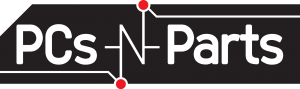Make Windows 8 Work for You
While Windows 8 was released more than a year ago, there’s still a lot of confusion regarding how it works. The main issue is that nothing is where it used to be. Tasks that used to be second nature can now end in frustration.
Why the Change?
The reason for the drastic change is that Microsoft believes the future of computing is touch-enabled devices like tablets and smartphones. In order to meet this growing demand, Windows 8 was designed as a touch-based interface. This is a radical departure from the keyboard and mouse-based interface that we’re familiar with. The good news is that Windows 8 is a fast and stable operating system. With a few simple tweaks you can easily navigate Windows 8 and take advantage of all the new features.
Solutions to Your Most Asked Windows 8 Questions
1. I’m frustrated with Windows 8! What should I do?
The first thing you should do is upgrade to Windows 8.1. To run the 8.1 update click the store tile on the start screen and then click on the Windows 8.1 update and follow the on-screen instructions.
2. How do I see my desktop when I turn on my computer?
To boot to the desktop instead of the start screen, right-click on the desktop toolbar, select Properties and go to the Navigation tab. Under “Start Screen Options” enable the box “When I sign in or close all applications on a screen go to the desktop instead of Start”.
3. How do I use the new Start button?
Right-click on the start button (bottom left of the screen) to see options for Run, Search, Desktop, Shutdown and many more. If you prefer the classic start button you can install “classic shell” (www.classicshell.net).
4. Is there a better way to navigate Windows 8?
Use these Keyboard Shortcuts
Windows Key + S = Search
Windows Key + Q = Search within the open app
Windows Key + D = Return to the Desktop
Windows Key + Down Arrow = Close an app
Because Windows 8 is designed as a touch-based interface, it is going to take some getting used to. Have some patience and keep these tips next to your computer. As always, we’re here to help with your PC-related questions.